Resize SAP HANA Cloud Instance
- VIVEK SAHU
- Apr 23, 2021
- 1 min read
Once you have your account structure setup in SAP BTP Cockpit, navigate to Global-account → Sub-account → Space. Afterwards click on SAP HANA Cloud from the menu on the left side of the screen.
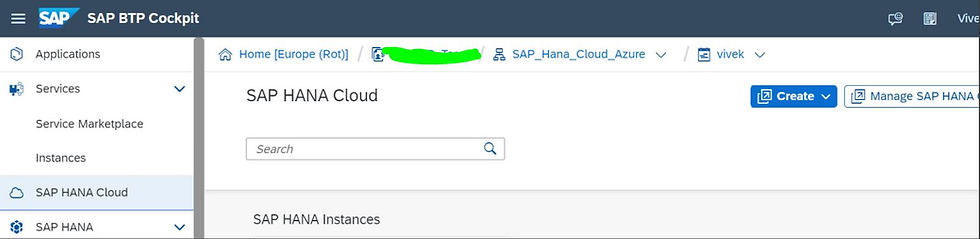
For the candidate SAP HANA Cloud instance, navigate to Actions → Open in SAP HANA Cloud Central.

A new tab will be opened for SAP HANA Cloud Central Cockpit and your list of instances will be displayed for a selected space. From Actions column, click on the 3 dotted icon.

Select Edit from the menu.

From the new wizard, kindly navigate to Size section and click on + button for Memory or Storage as per the requirement.

Once changes are done, click on Save button and you are done. Note : At the moment, decreasing of resources is not available via self service, so kindly open a support message in HAN-CLS-HC category and they will take care of the task.
Commentaires